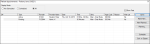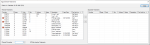Appointments
|
The Personal Planner > Lists tab > Appointments sub-tab displays your appointment list. From here you can add, view, edit, and delete appointments, as well as select the patient. To manage appointments:
Tip: If you want to view appointments within a specific range, set the Date From and Date To fields. Note: If you have access, you can edit the User and Provider fields to view appointments for a different provider. Tip: You can also double-click a record to edit the appointment. If an (!) mark displays in a record’s P or S column, a new appointment request has been created and you are the assigned provider or the assigned group manager. Note: This right-click option is only enabled if the P or S column for the record display a (!) mark. When necessary, you can add planned, requested, pending, scheduled, and ortho appointments to the wait list. When necessary, you can edit the wait list details for planned, requested, pending, scheduled, and ortho appointments that are on the wait list. Tip: You can also double-click the appointment to display the applicable window and click the ON WAIT LIST indicator to display the Edit Wait List Details window.. Tip: You can also press the spacebar key.
|